How to Tether your LG Lotus for internet access
There are certain times when you need internet access and you don't have anything other than your laptop and your phone with you. Or maybe you just moved and your new place doesn't have internet setup right away but you need to access something online. Fortunately we can use the LG Lotus as a modem to get your PC online! Here's how:
- Download and install Sprint Smart View to your PC that you will tether to. Download the Sprint Smart View software.
- Don't connect your phone to the PC just yet, we need to disable the Network Access Identifier (NAI) on the phone.
- On your phone dial ##2342#
- From the menu select Data Settings
- From the next menu select DUN NAI
- Choose No from the Extend Modem popup
- Go back to the main screen. Either "BACK" or "END" will get you there. You do not need to restart the phone.
- Connect the phone to the PC via the phone's data cable.
- On the phone choose Phone as Modem from the USB Mode menu.
- Start Sprint View on your PC and wait for it to find your phone.
Here is what it looks like after it initializes and finds your phone and you mouseover the phone:
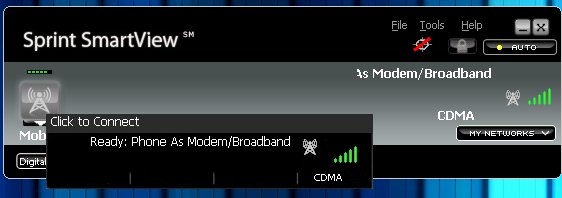
- When the phone connects you can now use the internet with the phone as a modem.
Here is what it looks like after you have clicked on your phone and it's connected:
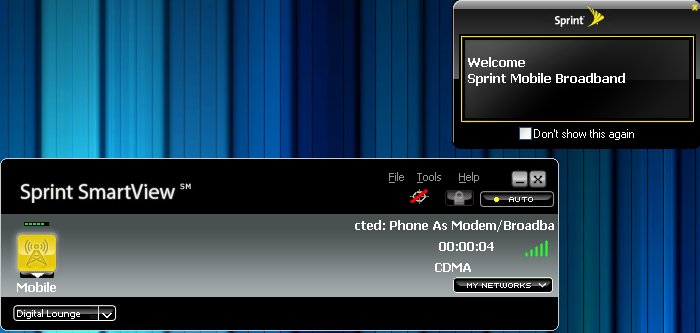
- Hope you have an unlimited data plan.
I ran a SpeakEasy.com bandwidth test with the phone and here are the results:
836kbps download / 112kbps upload:

If these steps don't work for you, double check that your computer has the phone's drivers. I have a copy of the Windows drivers for the LG Lotus in my Software Page if you can't find it/don't already have it.
How To Article selection page
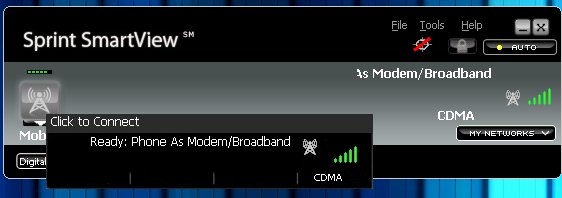
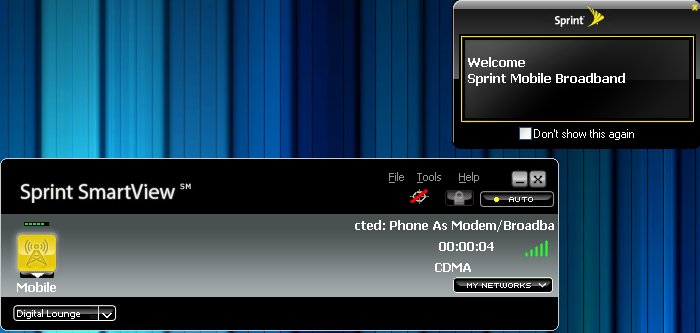
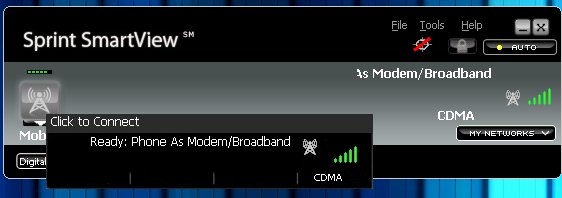
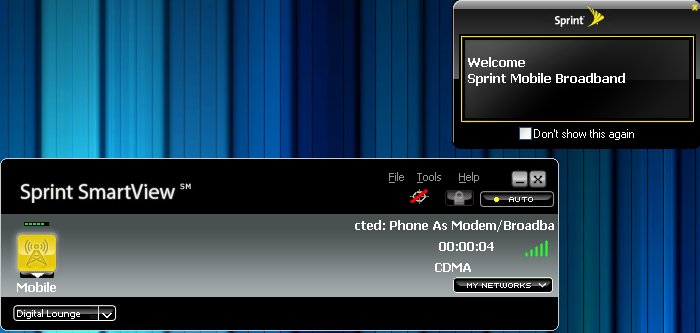
![]()